Now that we made our sprites, we are almost done with making them complete. Before we can call them complete however, we need to do some final touches before they can be added officially to SillyTavern.
¶ Understanding 'Extras'
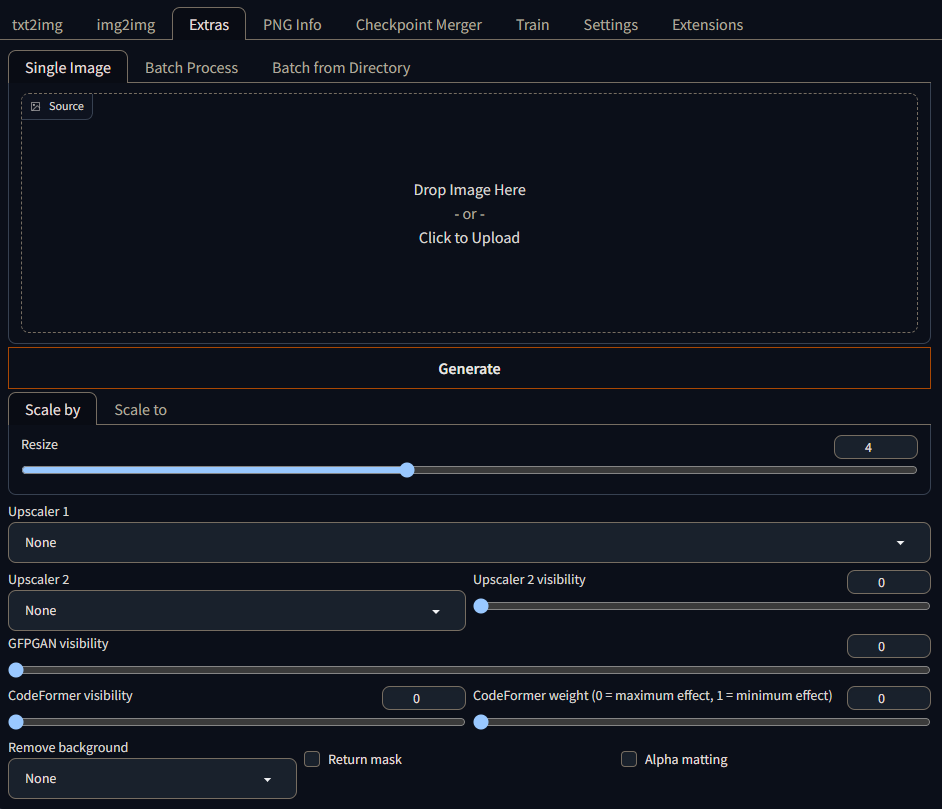
Don't fret on many of the settings here. All that we care about is Remove background. For the dropdown below, select isnet-general-use.
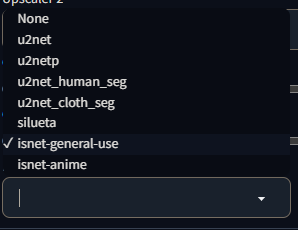
Once you set the settings, you can batch in all your sprites that you made using Batch Process and let Stable Diffusion work it's magic. Once it finishes processing all your images, make sure it looks something like this and save them to a folder.

Bronya!!! :D
If there are some pieces of background left, use different models in
Remove backgroundor turn on Alpha Mask and adjust the values there to get it right.
While you're here, you can also do post-editing with the sprite and adjust the colors in a photo editor like Photoshop or GIMP to portray colors more accurately to the character themselves. We won't cover this in this guide, but it's something to consider if you wish.
¶ Using your sprites in SillyTavern
Now that we gotten our background free sprites, let's add them into SillyTavern!
This part assumes you already added your character to SillyTavern and are running SillyTavern-extras with the
classifymodule enabled.
If you do not have SillyTavern-extras running or do not have theclassifymodule enabled, see the SillyTavern page for more information.
- Go to
[SillyTavern Folder]/public/charactersand make a new folder with the name of your character. - Place your background-free sprites into said folder.
- Open up SillyTavern in your browser (or refresh if it's already opened) and select your character card.
- Select User Settings and enable Visual Novel Mode.
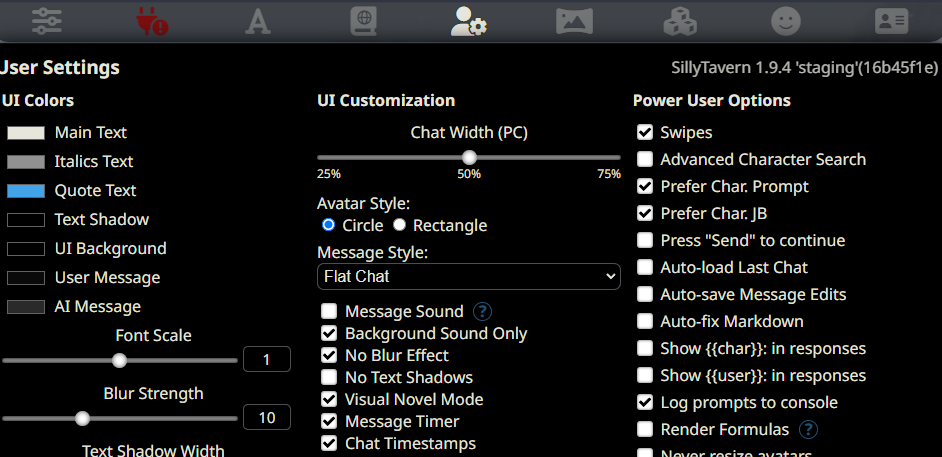
Once you enable this mode, you can exit User Settings and are presented with a different chat layout and your sprite in the center of it.
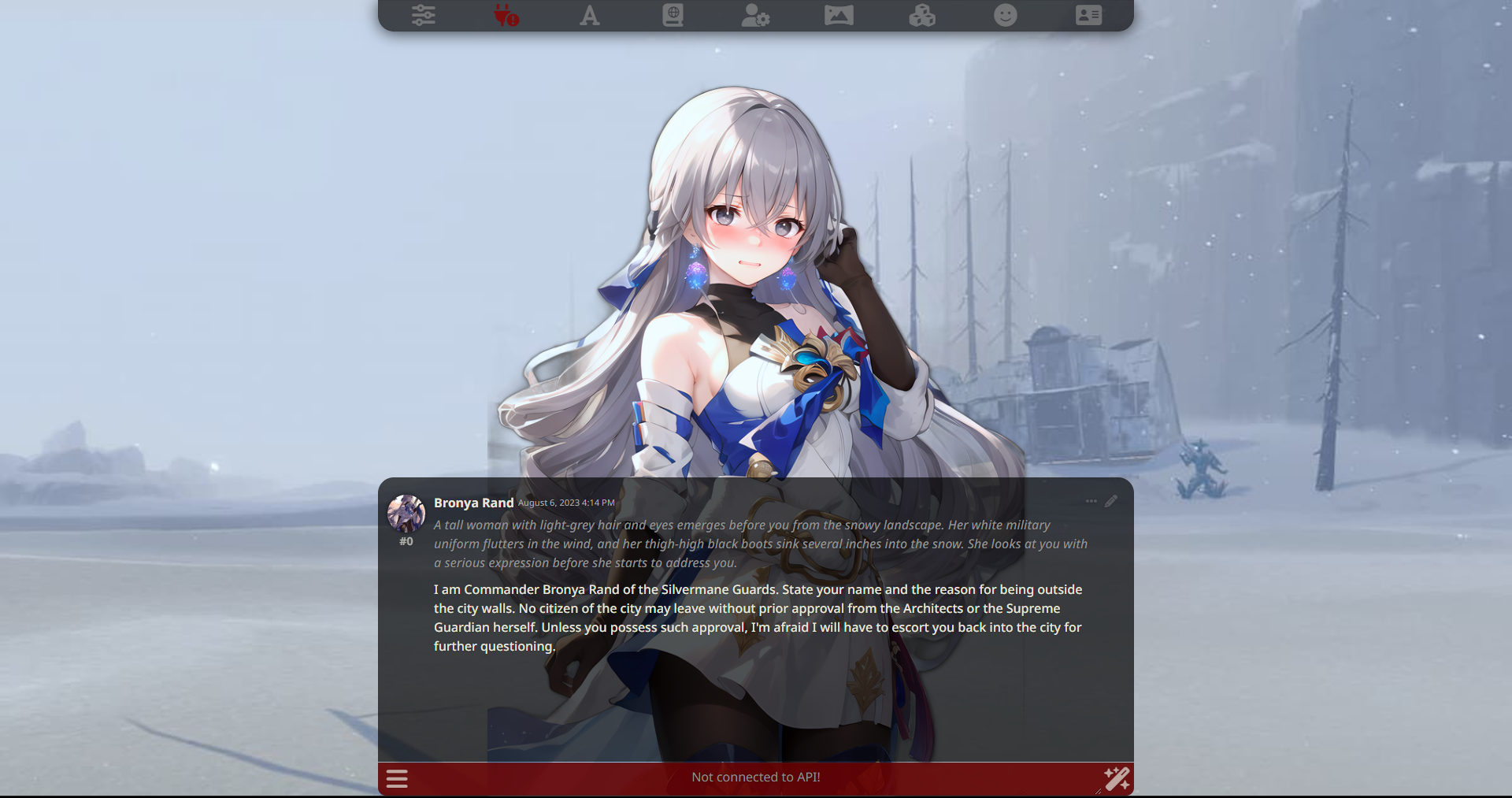
Be advised that the
classifymodule may produce inaccurate expression results for some responses such as the image above. Expect such technicalities to happen.
¶ Packaging & Distributing your sprites
Now that you have your sprites working with no background, it's time to share your sprites to everyone else so they can use them with your character!
Simply upload the character folder you made in [SillyTavern Folder]/public/characters to Google Drive, OneDrive, etc. and make the folder sharable for anyone with the link to your folder. Once you get you sharable link, provide it in your bot release with everything that was mentioned in Bot Post-creation and you're finished! You have now officially released your character with character sprites to the PygmalionAI Discord! Congratulations!
¶ Finishing Notes
And that concludes this guide on making character sprites using Stable Diffusion using AI generated character images (or existing sprites) and making them work in SillyTavern! I hope this guide was useful and helped you learned how to make sprites for your own characters (or existing ones if you really wish to make sprites for other peoples' bots that don't have any).
Previous Step